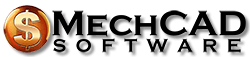Translation Guidelines
This page was created to provide help for the translators of the AceMoney interface. Dear translators, thank you very much! We really appreciate your contribution to the project!
If you want to create a translation for your language, take the following steps.
1. Get the English translation file
AceMoney uses .lng files to manage interface translations. the .lng file is a text file and looks like an old Windows .ini file. Here is an example:
[MENU] ID_FILE=File ID_FILE_NEW=New ID_FILE_OPEN=Open... ID_FILE_SAVE=Save ID_FILE_SAVE_AS=Save As...
In the example above, [MENU] is a section name, ID_FILE – name of the string and File – language-specific value.
Every .lng file starts with the following lines:
ProgramID=AceMoney Language=English Reference
The lines above must exist in every AceMoney translation file! If any of them are not in the .lng file, AceMoney will not include the file into the list of languages.
We keep updating the English reference language file for our translators. When you start working on the translation, download the most recent version of the English file right here:
AceMoney 4.37.2 English Language File
2. Download special translation software
There are two options. You can translate a file manually, using your favorite text editor (that’s how we do our original Russian translation). However, if you want to simplify the process of updates, we suggest special software. It is free and it is designed right for the application translations.
3. Translate!
Well, now you have all you need. Please, translate lines of text from the original english file to your own language. Please, check spelling and grammar carefully. Remember, AceMoney is used by thousands of people: you don’t want them to be unhappy with bad language. When you finish, save the file as YourLanguage.lng (example: russian.lng) and copy it to the AceMoney directory.
Now run AceMoney, go to Tools->Language and if you did everything right, your language should be in the list. If not – check the header (first two lines).
Now select your language and test it. The usual problem at this step a translated string that is too long, and doesn’t fit the control. This is ok; just let us know and we will change the control width or suggest a different concept.
At the end, when you have tested your translation file, send it to us at: [email protected].
4. Updates
When we release a new version, sometimes the tranlation file has to be updated. The best way to do it is to download the new english reference file and compare it with your translation using the special software desribed above.
Thank you for your current and future contributions to the project!