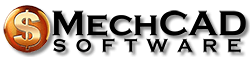How to import data to AceMoney, award winning, Microsoft Money alternative
AceMoney can import data from the XML report files and QIF files produced by Microsoft Money.
XML report files require less time and effort than QIF files, so we recommend to try them first. Only if you experience difficulties with XML files, try to export and import QIF files.
Export of reports to the XML format was introduced in Microsoft Money 2003. If you use an older version of Money, please upgrade to the free Money Plus Sunset Edition, open your data file and produce the XML file according to the instructions below.
If you still have problems converting your data file to AceMoney format, we can do convert it for you. This service costs $100, all we need is your .mny file sent to support@mechcad.net.
How to import Microsoft Money data with XML report files
Create Account transactions report in Microsoft Money
1. Launch Microsoft Money.
2. Create an Account Transactions Report:
Money 2005 – 2008 (including Money Plus and Sunset Edition)
- Click on the Reports tab.
- Select Account transactions in the Income and expenses section.
If the report does not show up, select Change report settings in the Other tasks list. Then choose Switch from Essential Reports to Advanced Reports and click Use Advanced Reports.
Money 2003 – 2004
- Select the Reports menu and select Reports Gallery.
- In the Pick a report or chart list, select Account Transactions.
- Click the Go to Report/Chart button.
3. In the Common tasks list on the left side, select Customize. Click the Reset button (skip this step if you don’t see one). Click Yes to any confirmation message(s), the dialog will close. Now click on the Customize link again.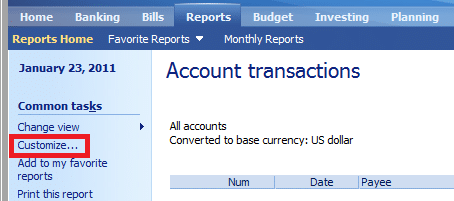
4. On the Rows & Columns tab, in the Include fields area, select the Memo, Account, Cleared status and Category options. Please make sure all the options mentioned above are selected, if any of these attributes are missing, import will fail. If you used Classifications in MS Money, you can also select them in this dialog, AceMoney will create new tags for each classification name. These tags can be changed later in Tools->Transaction Tags menu.
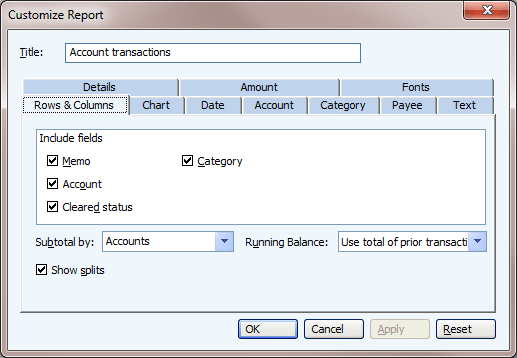
5. In the Subtotal by field, select Accounts.
6. Select the Show splits checkbox.
7. Switch to the Account tab and click on the Select All button to include all your accounts to the report.
8. Switch to the Date tab, select All dates in the Range field. Now you can click OK to close the Customize Report dialog.
9. Select the Send to menu and select Desktop. This step may take several minutes depending on number of accounts and transactions.
Create Investment transaction report in Microsoft Money
Skip to Import report XML file to AceMoney, award winning, Microsoft Money alternative if you don’t track any investments in Microsoft Money.
10. Create an Investment Transactions report:
Money 2005 – 2008
- Click the Reports button in toolbar.
- Select Investment transactions in the Investment area.
If you don’t see it, select Change report settings in the Other tasks list. Then select Switch from Essential Reports to Advanced Reports and click Use Advanced Reports)
Money 2003 – 2004
- Select the Reports menu and select Reports Gallery.
- Click Investments.
- In the Pick a report or chart list, select Investment Transactions.
- Click the Go to Report/Chart button.
11. In the Common tasks list, select Customize. If the Reset button is not available, proceed to step 13. Otherwise, click Reset. If a confirmation message appears, click Yes, and select Customize again.
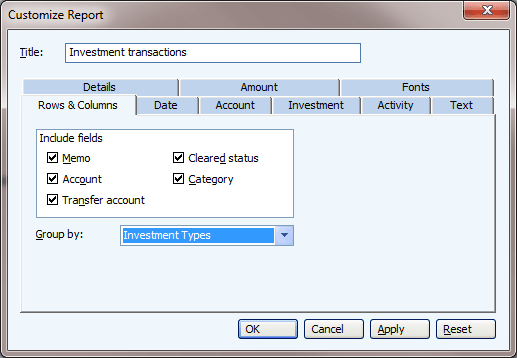
12. Click the Rows & Columns tab, and in the Include fields area, select the Memo, Account, Transfer account, Cleared status, and Category options.
13. In the Group by field, select Investment Types.
14. In the Accounts field, select All Accounts.
15. In the Date range field, select All dates. Click OK button to close the dialog.
16. Select the Send to menu and select Desktop. This might take a while if you have a large data file. When the transfer is complete, click OK.
Create Scheduled bills report in Microsoft Money
This step is needed if you would like to transfer your scheduled bills to AceMoney. If you do not have any scheduled recorring bills or deposits, skip this step.
17. Click on the Reports tab.
18. Click on the Scheduled bills report in Assets and liabilities.
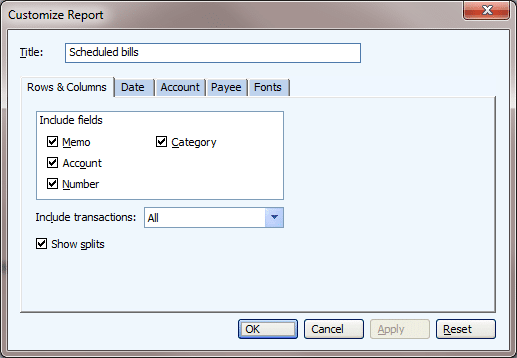
19. Click on the Customize… link on the left side. Check Memo, Account, Number and Category in Rows and Columns. Set Include transactions to All. Check Show splits.
20. Click on the Date tab in the Customize Report dialog. Set Range to All dates.
21. Click on the Account tab in the Customize Report dialog. Click on the Select All button.
22. Click on the Payee tab in the Customize Report dialog. Click on the Select All button.
23. Close Customize Report dialog by clicking OK. Click on the Send to link on the left side and pick Desktop from the popup menu. Click OK when Money tells you that the files were sent to the desktop.
Import report XML files to AceMoney, award winning, Microsoft Money alternative
24. Launch AceMoney.
25. Click File->New to create a new data file
26. Select File->Import, navigate to Desktop and select Account transactions.xml. Click Open and wait a couple of minutes. If you don’t track investments, you are done! All Microsoft Money accounts should be on the screen.
27. If you had scheduled bills and deposits, import Schediled bills.xml also with File->Import. Click on the Schedule button in AceMoney to see the imported bills and deposits.
28. If you also had investments in Microsoft Money and generated an Investement Transactions report (steps 10-16), select File->Import and open Investment Transactions.xml. Investment transactions will be added to the accounts created in the previous step.
29. The imported file does not contain investment symbols, only the investment names. Without the symbols AceMoney would not know the current share prices, so you will see large negative gains. No worries, this is expected, the gains will go back to normal as soon as you manually enter investment symbols in the Portfolio page and download (or manually set) current quotes.
Troubleshooting
1. All transaction values are set to zero. You must have missed a field, or specified an extra field in item #4. Please make sure the Customize Report dialog looks exactly like on the screenshot.
2. I see only recent transaction, where is all my history? You did not select All Dates on the Date tab of the Customize Report dialog.
3. Mortgate and loan accounts have positive balance even though I have not yet payed them off. You need to enter initial balance in the account properties, unfortunately MS Money does not include it to the reports. Loan account initial balance is a negative number, if you borrowed $20,000.00, enter -20000.00.
How to import Microsoft Money data with QIF files
How to export a QIF file from MS Money:
- Launch MS Money
- Click File->Export
- Select Loose QIF and click OK
- Specify name of the QIF file and click OK
- Leave selection as Regular and click OK
- Select an account to be exported, click Continue
- You should see “The export is complete”
How to import a QIF file to AceMoney:
- Launch AceMoney, load your data file.
- If exported account doesn’t exists, create it by clicking “New account” button. Use the same account name as in MS Money.
- Click on the account name, you should see an empty transaction list.
- Click File->Import
- Select the previously exported QIF file and click Open.
- Select correct account in the list, click OK.
- You should see a list of transactions. If this account had transfers from/to the other accounts, those accounts will be created automatically, you’ll see them on the main page.